Keeping a line of communication open is crucial when wanting to do business with someone new and that first phone call is one of the most important because it begins the interaction between buyer and seller. That is why knowing how to contact a homeowner on Beycome.com is crucial. Here at Beycome, we understand that privacy is important, which is why we use an extension system along with a private emailing system to connect buyers and sellers. This way we keep the seller’s information private, while also giving the buyer an easy way to contact a homeowner.
Calling the Seller
The first way to contact a seller is by calling
Take a look at the “Owner Info” for the property you’re interested in.
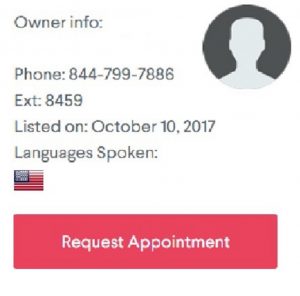
You will see the phone number 844-799-7886 we will call this the “Main Number”. That phone number is the same for all properties and will not change. We recommend saving this number in your contacts so that you always have it.
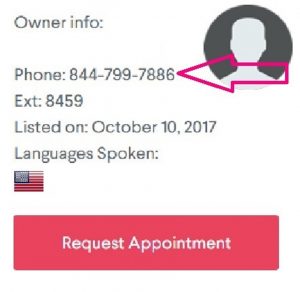
Underneath the phone number is a four-digit number unique to the property. When you want to contact a homeowner, that is the number that will be used. Saving this number in your notes is a great way to always have it ready in case you forget it.
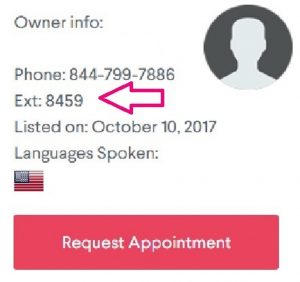
If the property’s extension is 1234 you will dial 844-799-7886 first then, when prompted for the extension, enter extension 1234. The property owner and you will then be connected.
Messaging the Seller
The second way to contact a seller is by sending them an email.
In the “Owner Info” box right below “Request Appointment” click on the “Contact Owner” tab.
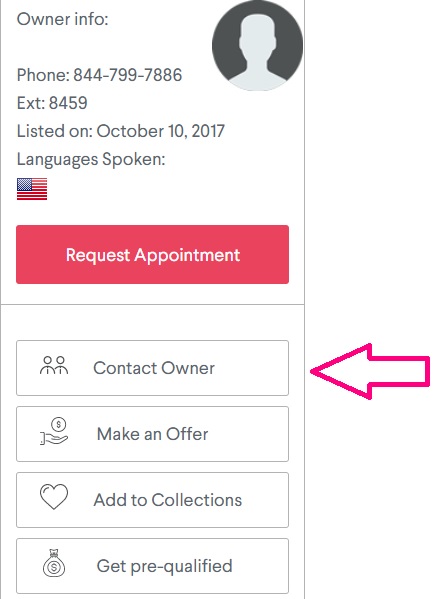
A popup should appear.
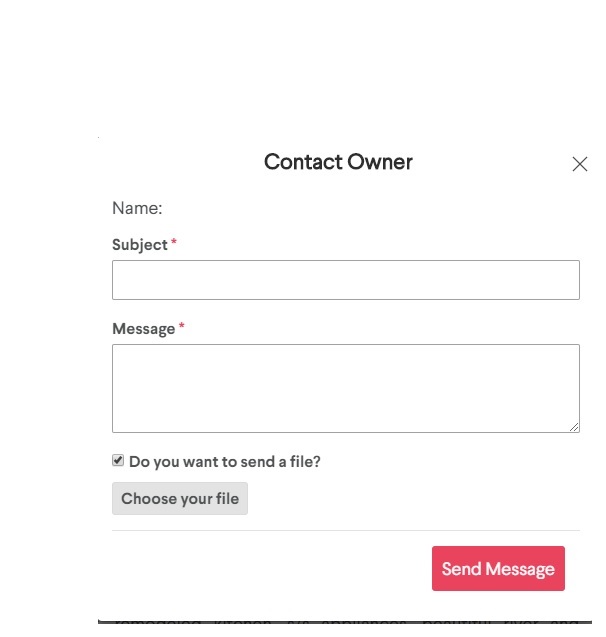
Type in the subject and message you wish to send the owner.
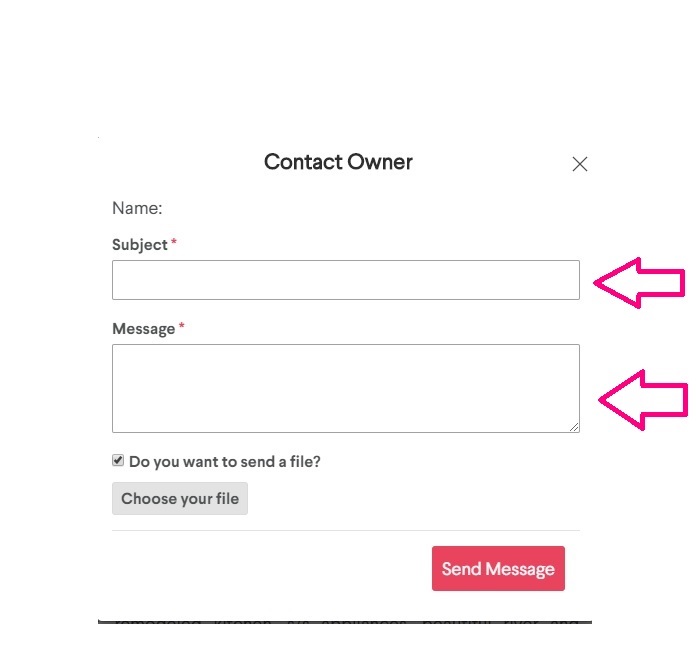
You may also include a file by simply checking the box and then clicking “Choose your file”.
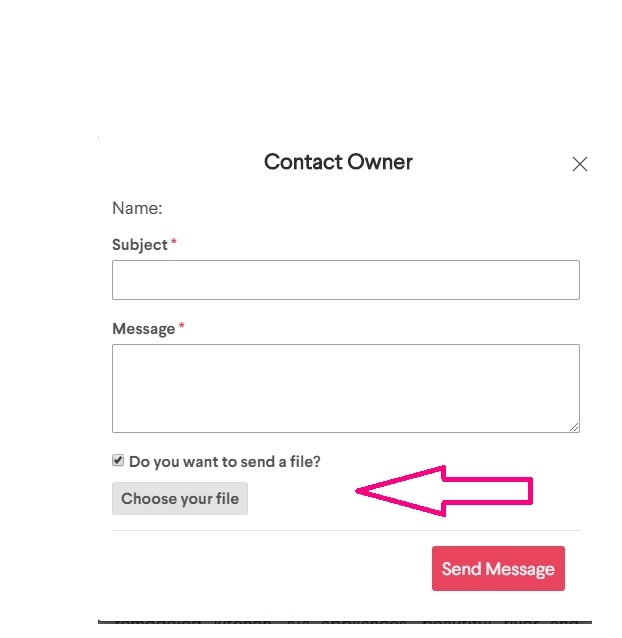
When you’re all set, click “Send Message” and wait for the owner to respond.
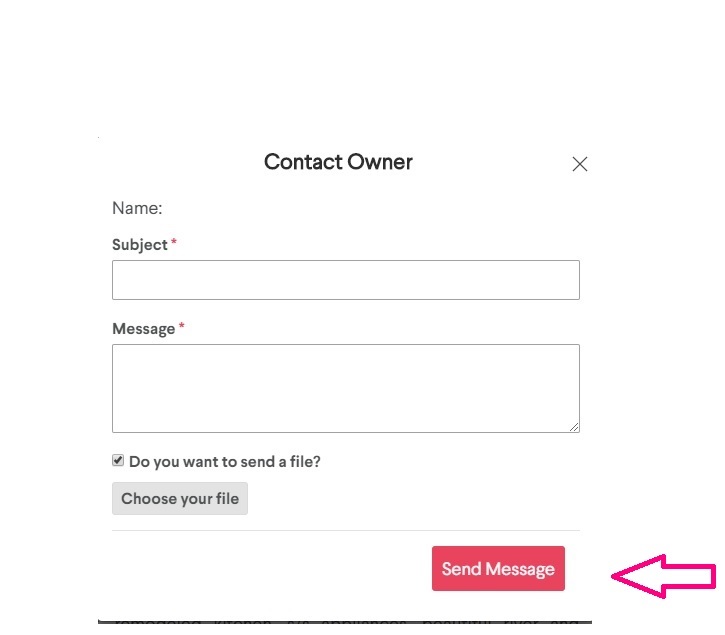
*If you want to be kept up to date on your favorite properties consider adding them to your favorites. You can do this by simply creating a profile and then saving the listing to your collections which is right below the contact owner button.