So you think you’ve found it. Your dream home. You can already see your children playing in the backyard with the dog and family coming over for a BBQ. Then you look at the price of the house and you realize you still have to negotiate with the seller. You need to know how to make an offer on a house so let’s discuss that.
Because making an offer is such an important step in purchasing a home, you want to make sure that you cover all the bases and don’t leave anything out. Although this can seem like a daunting task here at Beycome.com we have compiled all the steps to a successful offer in an easy to navigate format.
Creating an Offer
Click on the property you have chosen and look to the right side menu bar. Underneath “Contact Owner” click on “Make an Offer”
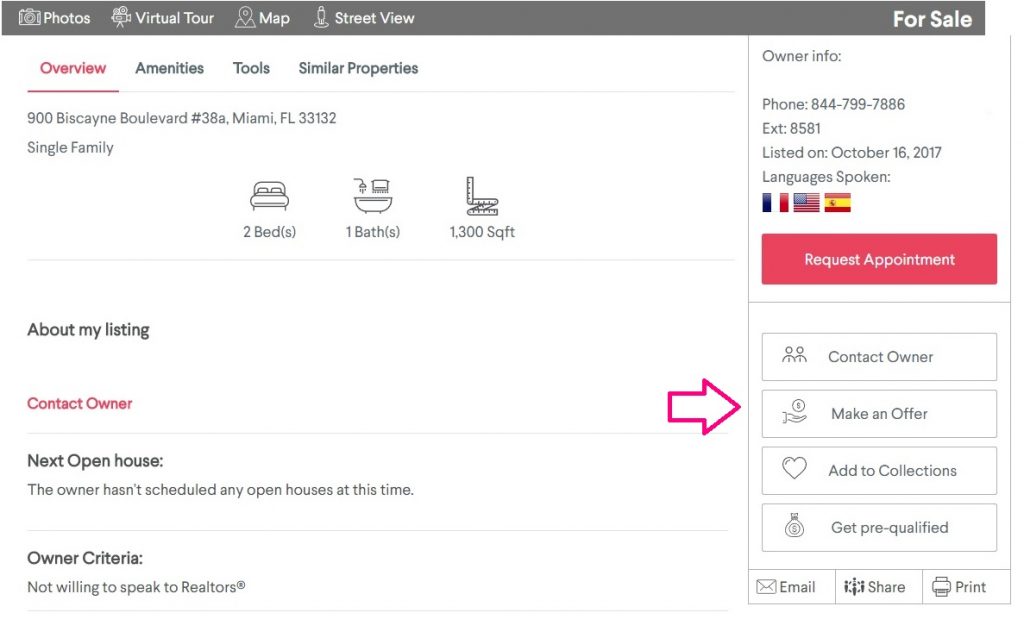
You will then be taken to another screen with the property’s basic information. Make sure that this is the property you want and then, click on the “Get Started” button on the bottom.
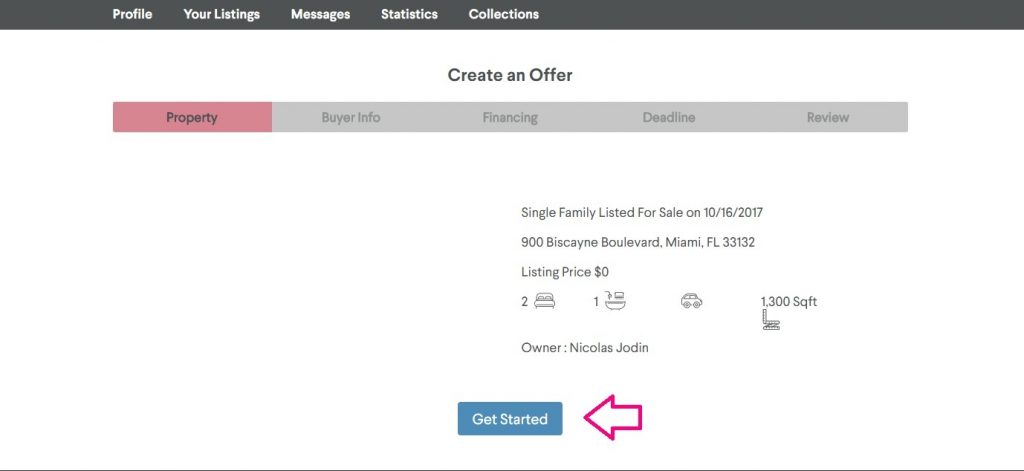
Buyer’s Info
On the “Buyer Info” page, enter your first and last name, your address and unit number, if there is one. After that, if you are purchasing the property with a co buyer, you will need to enter the Co-buyer’s first and last name. When you are done click Next.
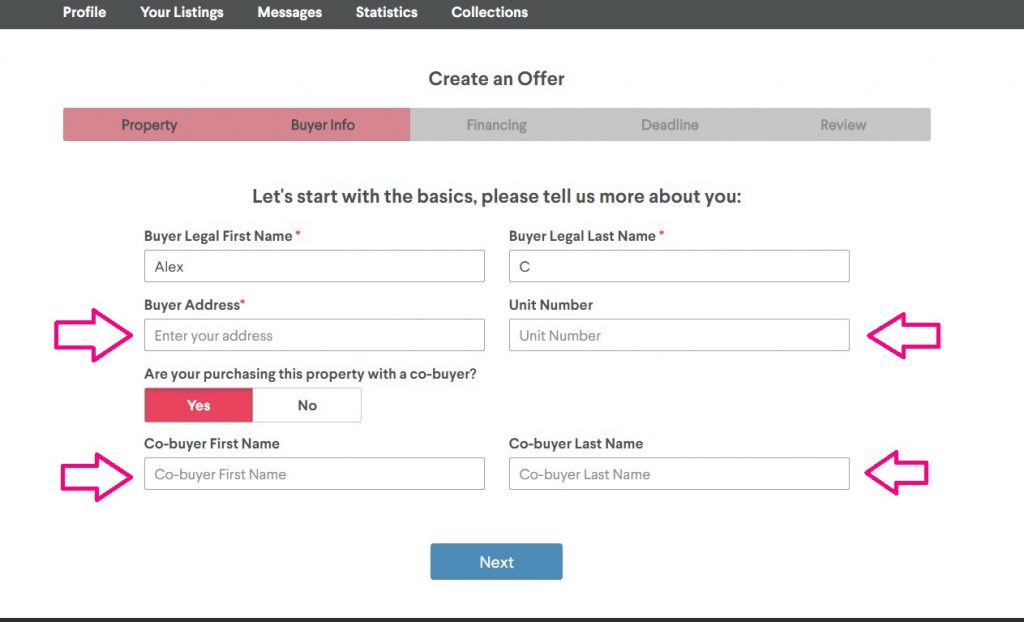
Financing Info
Now you will be entering the Financing page. Here you will need to give the amount you wish to offer and initial deposit. Answer the yes or no questions and then enter an amount for Other Deposits if there is one.
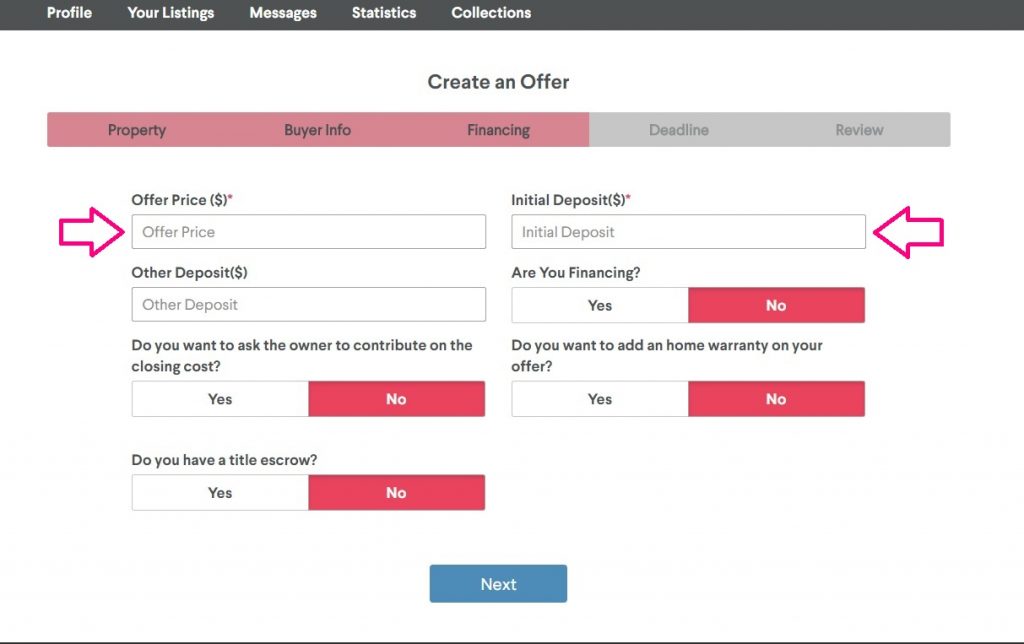
If you answered yes to the questions, there will be additional information needed.
- “Are you Financing?”
- Did you receive the pre-qualifications from a lender (Y/N)
- Enter the financing amount using a whole number or percentage
- “Do you want to ask the owner to contribute on the closing cost?”
- Enter how much you want to be paid by the owner
- “Do you want to add a home warranty to your offer?”
- Select who will pay this warranty (Buyer/Owner)
- What is the maximum amount for the home warranty
- “Do you have a title escrow?”
- Escrow/Title company name, address, and phone number
When you have finished, click Next to continue creating an offer.
Deadline Info
On the deadline page, enter the date you wish to close along with the date your offer will expire, if no action is taken. Then, select the time you wish for the owner to respond by selecting from the dropdown box. You can chose to have an inspection period entered, as well. If you have any additional items to include in your offer or would like to request any additional terms or conditions, select yes and input them in the box.
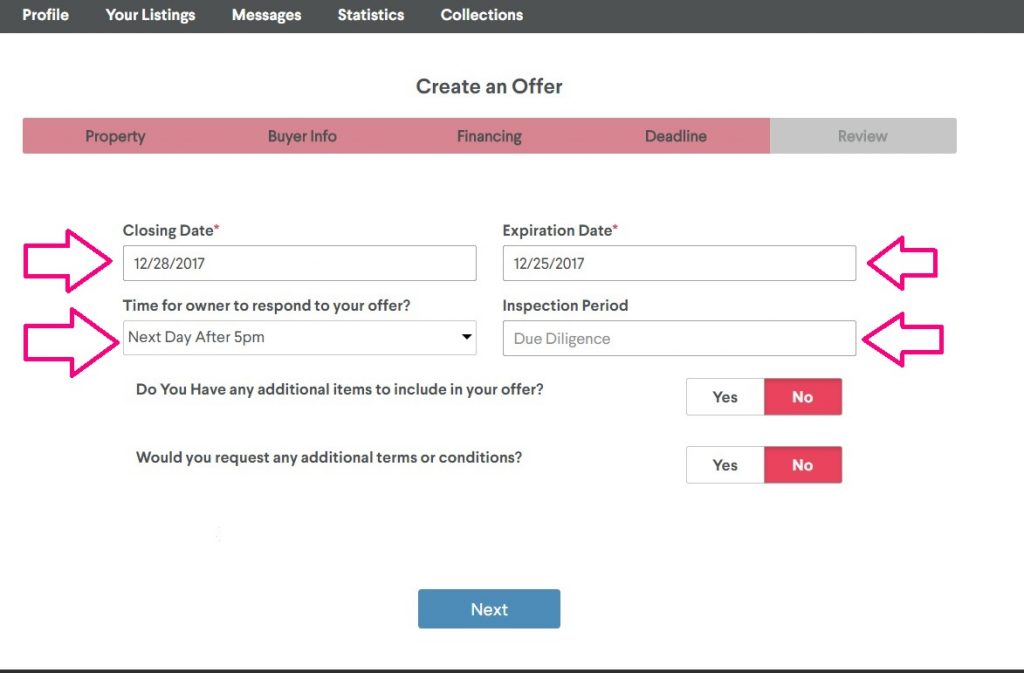
Click Next to continue
Review
The review page is the final step in making an offer. Make sure to take your time and read the user agreement before continuing.
The buyer signature box and the co-buyer signature box MUST be signed by typing in your name and the name of the co-buyer, if there is one.
You then have the option to preview and print your offer by clicking on preview and print. After you have read the terms and conditions and have signed, click “Send My Offer”. Remember that by clicking “Send My Offer” you are agreeing to the terms and conditions.
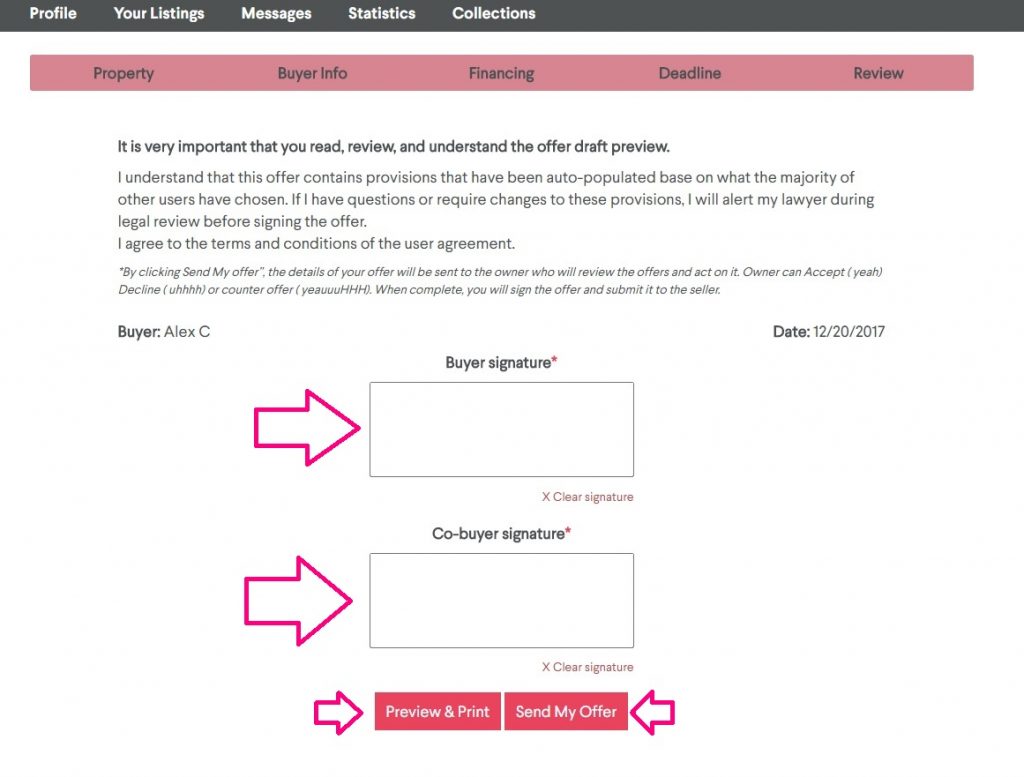
After you’re done, the details of the offer will be sent to the owner who will review the offer and act on it.